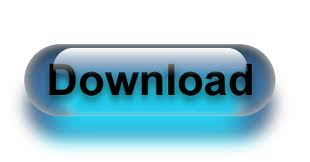NBA Live 2003 Demo
INSTALLING THE DEMO
===========================================================================
1) Start the Windows operating system.
2) Close all open programs and background tasks, including virus
scanners.
3) Run the self-extracting NBA LIVE 2003 Demo installer. The Demo will
unpack and start the installation process.
4) The Setup Type screen appears. Select TYPICAL USER (recommended for
most users) and Click NEXT to continue.
NOTE: If you choose ADVANCED USER installation please note that the default
install directory is C:\Program Files\EA SPORTS\NBA Live 2003 Demo. To change
the directory, click BROWSE, then choose the folder and/or drive you want to
install to.
5) The files are copied to the installation folder on your hard drive. Once all
files have been copied the NBA LIVE 2003 Demo will automatically launch.
DIRECTX
===========================================================================
The NBA LIVE 2003 Demo requires DirectX 8.1. If you do not have DirectX 8.1
installed to your computer, or you have a version previous to 8.1 installed, you
need to install DirectX 8.1. It can be downloaded from this location:
http://www.microsoft.com/directx
GAMEPLAY INSTRUCTIONS
===========================================================================
---------------------------------------------------------------------------
Overview
---------------------------------------------------------------------------
The NBA LIVE 2003 Demo lets you play a full 4 minute quarter with the
New Jersey Nets at the Los Angeles Lakers. No other game modes are
available in this Demo.
---------------------------------------------------------------------------
Main Menu
---------------------------------------------------------------------------
From the Main Menu, click either Play Now or Options. Selecting the X icon in
the upper right corner will quit the demo and return to Windows.
---------------------------------------------------------------------------
Play Now: Select Teams
---------------------------------------------------------------------------
After clicking Play Now on the Main Menu the Select Teams screen will
appear. To select which team (New Jersey Nets or Los Angeles Lakers) you want to
control, click and drag the desired controller icon next to the logo of the team
you wish to control. The other team will be controlled by the CPU as only one
user-controlled team is available in this demo. To configure your controller,
click the button labeled with the name of the controller configuration. To
proceed to the Select Jerseys screen, click the Right Arrow icon.
---------------------------------------------------------------------------
Play Now: Select Jerseys
---------------------------------------------------------------------------
In the Select Jerseys screen you can preview the jerseys the teams will wear for
the upcoming game. Please note that only the regular New Jersey Nets away jersey
and the regular Los Angeles Lakers home jersey are available in this demo. The
full version of NBA LIVE 2003 includes many more jerseys to choose from.
To go to the Quick Settings screen, click the Right Arrow icon.
---------------------------------------------------------------------------
Play Now: Quick Settings
---------------------------------------------------------------------------
Use the Quick Settings screen to select your Camera View and Skill Level. All
other settings are not available in this demo.
To start the game, click the Right Arrow icon.
---------------------------------------------------------------------------
Play Now: On the Court
---------------------------------------------------------------------------
During the game, the player you control is highlighted at all times. If your
player is off-screen, an arrow points toward him at the edge of the screen.
The NBA LIVE 2003 Demo can be played using any Windows-supported
controller or the keyboard. The following provides a Control overview for the
WingMan RumblePad, GamePad Pro and the Keyboard:
Game Controller Tips
---------------------------------------------------------------------------
A Windows compatible mouse is required to navigate through the front end screens
and menus of the NBA LIVE 2003 Demo. It is also required to operate the Pause
Menu during gameplay.
GRAVIS GAMEPAD AND 4 BUTTON CONTROLLERS
Although the NBA LIVE 2003 Demo supports multiple buttons when using a
single controller, you are limited to 2-button support when using two
gamepads (or other 4-button controllers) with a Y-cable adapter.
MICROSOFT SIDEWINDER DUAL STRIKE
In order to use the Microsoft SideWinder Dual Strike in the NBA LIVE
2003 Demo, you must set it to "Joystick Mode".
To set the "Joystick Mode" option:
1. Open Control Panel, then doubleclick on Gaming Options.
2. Click on SideWinder Dual Strike, then Properties.
3. In the Dual Strike Properties dialog, click on the tab marked "Settings".
4. In the left column, click on "Joystick Mode". When being asked to save the
current scheme, enter a file name and click the Save button.
5. Click on OK to close the Dual Strike properties dialog.
6. Click on OK to close Gaming Options.
JOYSTICK CALIBRATION IN WINDOWS
You must calibrate your joystick from the Control Panel for the joystick to be
recognized within the Demo. To install or calibrate your joystick in Windows,
access the Control Panel, and launch the Gaming Options applet. Note that some
gaming devices use their own applets or software for installation and
calibration.
GRAVIS GRIP
The Gravis GrIP is not supported in the NBA LIVE 2003 Demo.
Some Plug and Play sound cards do not allow this setting to be modified.
Please contact your sound card manufacturer or Gravis for a resolution.
For more Games Click here