|
|
Free Mobile Applications |

uQuran

uQuran is the first cross platform software that provides the full Quran for Free in the beautiful Uthmani Font. You can also install pluggable translations and recitations (in uQuran Pro) and set/retrieve bookmarks with extreme ease. uQuran offers extreme ease of use with an intuitive design and flow. Touch screen mobiles are supported 100%. Min requirements: MIDP 2.0, CLDC 1.1 Screen Width: 240 pixels, 320 pixels, 360 pixels, 480 pixels or 640 pixels.
Language Translator

Transalte Languages In Mobile With Language Translator. You Can Translate All Languages To Your Own Language With This Application.
99 Names of ALLAH

Ensure you have a Data-Cable or Bluetooth or Infra-red for transferring the file from your PC to your Mobile phone. - Transfer the 99 Names of Allah.jar file from the directory on your PC to your Mobile. For this step, you will need a data cable that came with your phone, a cradle or bluetooth. Please consult your phone's manual for further details on how to transfer files from your PC to your mobile. Once the file has been transferred to your mobile (you can transfer it to a storage card or main memory), open the transferred file from your mobile to begin installation. For more detail, please read the help file included in the installer.
AlHijri

AlHijri lets you convert Gregorian to Hijri date and vice versa. Support touch screen phones.
AyatKursi Multimedia and Translation

Ayat al-Kursi (the Verse of the Throne) is verse 255 of the second chapter (Surah) of the Holy Quran, Surat al-Baqarah. This application includes the recitation of the verse, with transliteration and translation (English and Bahasa Indonesia).
Blue Chat

Bluechat is a bluetooth messaging software. Bluechat allows you to see other Bluechat users around, ping anyone of them, and create either private chat sessions or public messaging rooms via Bluetooth.
Usage
* All peers that want to communicate should have Bluechat running.
* It is enough that one peer does the initial "Look for friends" operation.
* Everytime a new comer peer does its first "Look for friends" operation, the
operation will reorganize all initial communication and profile sharing stuff.
* Every peer will have an updated list of profiles around automatically and the
profile list will be displayed to warn everyone about the new comer.
* Be aware that if more than one peer do "Look for friends" simultaneously, they
might not be able to see each other (because of Bluetooth running principles)
* Be aware that the set up of the profile list might take up to one minute.
Therefore be patient.
Activate as many of your friends as you want once you activate yourself.
BlueScanner

In BlueScanner you scan for Bluetooth devices (mobile phones with Bluetooth turned on) that are near by. You can use BlueScanner to spy on who are close. For every new Bluetooth device you find, you gain experience points that helps you level up and increase your global online ranking. You will also be able to see total number of players out there scanning for Bluetooth devices and the total number of found Bluetooth devices.
The application needs you to enable your Bluetooth in order to work. To find Bluetooth devices you need to get out among other people, in the street, in the subways etc.
Blueshoot

Blueshoot, a funny Bluetooth messaging App from which you can send messages to
other mobile phones, PDA`s, laptops or desktop PC`s via Bluetooth!
These don´t have to have Blueshoot installed, but Bluetooth must be turned on.*
Send a message to other phone`s in your neighborhood.
* Automatically send your message to predefined devices.
* In the Spy Mode you can wait for certain phone`s and can get yourself alarmed.
* The Device Filter filters certain Bluetooth appliances according to name and
type.Try Blueshoot now, it is completely FREE!
BlueSpy

Web 2.0 Bluetooth app with comments, tagging & likesStalk devices and get notification when you're near them. Or connect to Facebook and see what you've common with people around.
Bluetooth Chat

Simple bluetooth chat for mobile phones.
In theory, restrictions on the number of users there. For messaging applications
create several ad hoc network using a data transmission channel bluetooth. Check
in practice:)
Features
Application built on principle of dolls - embedded into itself, and can transmit
itself via bluetooth using OBEX File Transfer.
Bluetooth SpyCam

1. Before you even start using this software, use the ‘Video Formats’ feature in
the main menu to check if the two devices to be used share any video formats in
common. For example, if phone X has mpeg listed as a video format then phone Y
must also have mpeg listed in order for this application to work. If this is not
the case then try another device.
2. Both devices must have Bluetooth switched on and set to ‘discoverable’.
3. First, select one of the devices as a surveillance camera. ‘Waiting for
monitor to connect ….’ should appear on the screen.
4. Select the other device as a monitor. The device will proceed to search for
Bluetooth devices in the vicinity. Select the device which will be used as the
surveillance camera from the list. ‘Connected to Monitor’ should appear on the
screen of the device which is to be used as a surveillance camera and ‘Connected
to Cam’ should appear on the other device.
5. When the above steps are completed, you can proceed to record videos and send
them instantly to the monitor device. Below are explanations for each function
found in the monitor menu:
* Start recording: commands the surveillance camera to start recording (Note:
The actual video length recorded depends on available memory of the device in
question).
* Stop & play: commands the surveillance camera to stop recording. The recorded
video is then played on the monitor.
* Replay: replays the video clip that has been recorded.
* Hide remote cam: commands the surveillance camera to hide the application from
view.
* Show remote cam: commands the surveillance camera to display the application
on screen.
* Close remote cam: commands the surveillance camera to close the application
and disconnect the session just in case someone spots the device and decides to
investigate ;-)
* Set volume: sets the playback volume.
* Save video: saves the recorded video on the device for later use.
* Menu: disconnects the current session and returns to the main menu.
* Exit: exits the SpyCamMobile application.
6. Note: This application is not digitally signed therefore permission from the
user is required to access the camera. It is therefore required that you record
once and allow the application to utilize the device camera before placing the
surveillance camera in its desired location. See below on how to set up the
application permissions. The ‘disconnect’ feature in the monitor menu
disconnects the session.
7. In order for you to be able to save your videos, allow for uninterrupted
recording and Bluetooth connection, the following application access permissions
needs to be set:
1. Connectivity: Always allowed
2. Multimedia: Ask first time
3. Read user data: Ask every time
4. Edit user data: Ask every time
Setting permissions:
1. Samsung: Select Applications from the menu.
2. Select ‘Java world’.
3. Select ‘SpyCamMobile’.
4. Select options.
5. Select permissions.
6. Set the permissions.
1. Nokia Series 40: Find ‘SpyCamMobile’ on your device and select it.
2. Select options.
3. Select application access
4. Set the permissions
1. Nokia Series 60: Select tools from the menu.
2. Select Manager.
3. Select ‘SpyCamMobile’ from the list of applications.
4. Select suite setting.
5. Set the permissions.
1. Sony Ericsson: Find ‘SpyCamMobile’ on your device and select it.
2. Select more.
3. Set the permissions.
Note: This application records approximately 30 seconds of video footage due to the limited amount of memory that mobile devices have.
Bluevibe

Use Bluevibe Mobile near a Bluevibe Hotspot and gain free access to the most popular mobile web sites like FaceBook, e-buddy, Gmail, Yahoo and more! Bluevibe Mobile uses your phone's Bluetooth to communicate with the Bluevibe Hotspot and connect to the Internet. When you are not near a Bluevibe Hotspot you can still use Bluevibe Mobile to connect to to the internet using WiFi or gprs/3g.
BMD Talking Clock

Talking Analog Clock. Just set the repeat rate of the spoken time (in minutes) an you’re ready to go. Your phone sits in your pocket and plays the time in your handsfree headset or phone’s speaker. There`s no need to take the phone out of your pocket to get the time. Just set the phone to talk at a defined interval (1-60 minutes).
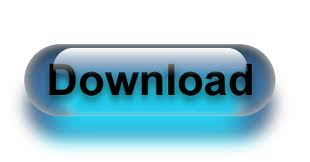
No comments:
Post a Comment
Note: only a member of this blog may post a comment.